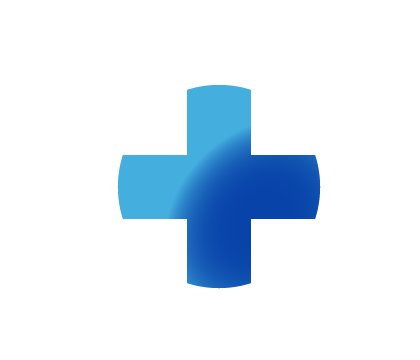
Sitebuilder Plus
Need some help with building and editing your website? Here are several topics that can help you to create the site your looking for!
-305
All
Question
Problem
Idea
Praise
Announcements
Article
- •••
Sitebuilder Plus: Resizeable Background Image
You can achieve a background image that scales to the browser window via code. Try putting the following code in the HTML Head tag section while having an image selected to be the background. Note: This will stretch the image to be the background, so if the image is small, it may appear pixelated, a
Article
114
0
Sitebuilder Plus: PayPal
From the Websites Manager page, click More > Manage PayPal, and you'll see a field where you can change the email address associated with the PayPal account.
Article
179
0
Sitebuilder Plus: Changing Mouseover Effect Color
This specifically edits what color shows when the cursor is over one of the Site navigation links. When you are editing the navigation menu, the option to set your link color is under the Style tab, however, you can set a "Selected Page Effect" under the Effects tab. This option allows you to change
Article
99
0
Sitebuilder Plus: Open A PDF or File in a New Browser Window
Use a text box and type in the text you want to add the link to "Uninsured Services", then highlight the text. On the right you will see link, click it. Then you will see what is pictured below. Browse to the pdf and then change the setting at the bottom.
Article
141
0
Sitebuilder: Install Sitebuilder on Windows 8
IMPORTANT: The following instructions are for "Legacy" customers (generally older accounts that were opened before the release of "SiteBuilder Plus". If you have started/created a site Using SiteBuilder Plus, there will be elements in your site which ARE NOT backwards compatible with the older deskt
Article
88
0
Sitebuilder Plus: Link an Image to Another Page
Here are instructions to link an image on your website to another page. Click Websites Managerin the left navigation menu. Then, click on the Edit Site. Go to the page with the image you want to link. Click on the image so it's highlighted. With the image highlighted, on the right in Image Settings
Article
427
18
Sitebuilder Plus: Evenly Space Text
First place the first two boxes on the page so that they have the desired spacing, then look at the "position & size" fields like shown below. Look at the "Top" position on both elements, and increase the number of pixels by the same number for additional elements you place on the page.
Article
25
0
Sitebuilder Plus: Change Text Link Color
Here are some instructions to change the color of text links: Click Websites Manager link in the left navigation menu. Then, click Edit Site. Click Page Settings in the top toolbar and go to the Background, Links, Footer section. Change the Link Style. Save and Publish your website to see the link c
Article
312
11
Sitebuilder Plus: Add a Table
Tables can be a useful tool to create uniform sets of content on your site. They are now built in to Sitebuilder Plus. You can add a table from Insert > Text Hover your mouse over text until the menu pops out. The table will be placed on the stage. You may move it around and resize it. In the proper
Article
179
0
Sitebuilder Plus: Add an Image
Follow these steps to add images to your website: Click Websites Manager in the left navigation menu. Then, click Edit Site. Click Insert in the top toolbar and select Image from the drop-down menu. Choose an image. You can either Upload from my computer to find an image from your computer.Search fr
Article
606
27

