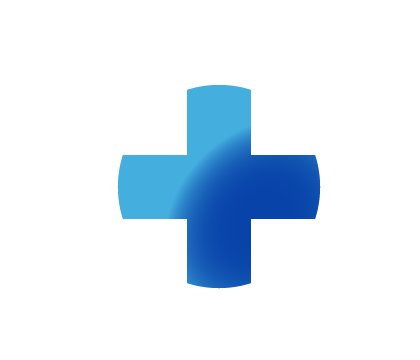
Sitebuilder Plus
Need some help with building and editing your website? Here are several topics that can help you to create the site your looking for!
-305
All
Question
Problem
Idea
Praise
Announcements
Article
- •••
Sitebuilder Plus: Add or Edit Text
If you're trying to add new text to your website or edit current text on your website follow these instructions. Click Websites Manager on the left, then click Edit Site to go to the editor. Steps to take In the toolbar, click Insert. Click Text. A text box appears on your page. Double-click inside
Article
361
0
Sitebuilder Plus: Add A Blog
Adding a blog to your business's website is a great way to encourage customer loyalty and supplement your visibility to search engines. You can configure your blog to appear the way you want it to. For example, you can decide how many posts show up on your blog or how big the font size on your blog
Article
836
43

